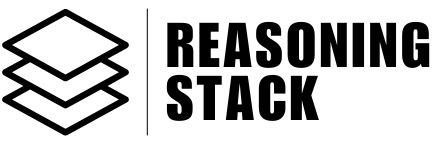Google Workspace
Google Docs
Overview of Google Docs tools available in Reasoning Stack and how to use them after connecting your Google account.
Welcome to the Google Docs integration docs. Once you connect your Google account to Reasoning Stack, your AI agents and workflows can use the following tools to create, edit, and manage Google Docs documents programmatically.
Before accessing any Google Docs tools, connect your Google account via the App Connection page. Without this, tool calls will fail due to missing authorization.
Google Docs Tool Categories
Document Creation & Retrieval
Create new documents or retrieve existing ones.GOOGLEDOCS_CREATE_DOCUMENT– Create a new Google Docs document.GOOGLEDOCS_CREATE_DOCUMENT_MARKDOWN– Create a new document from Markdown content.GOOGLEDOCS_COPY_DOCUMENT– Make a copy of an existing document.GOOGLEDOCS_GET_DOCUMENT_BY_ID– Retrieve a document by its ID.GOOGLEDOCS_SEARCH_DOCUMENTS– Search for documents by criteria.
Document Content Editing
Edit and update the content of your documents.GOOGLEDOCS_INSERT_TEXT_ACTION– Insert text at a specific location.GOOGLEDOCS_REPLACE_ALL_TEXT– Replace all occurrences of specific text.GOOGLEDOCS_UPDATE_EXISTING_DOCUMENT– Update the content of an existing document.GOOGLEDOCS_UPDATE_DOCUMENT_MARKDOWN– Update a document using Markdown content.GOOGLEDOCS_DELETE_CONTENT_RANGE– Delete content within a specified range.
Headers, Footers & Footnotes
Manage headers, footers, and footnotes in your documents.GOOGLEDOCS_CREATE_HEADER– Add a header to a document.GOOGLEDOCS_CREATE_FOOTER– Add a footer to a document.GOOGLEDOCS_CREATE_FOOTNOTE– Add a footnote to a document.GOOGLEDOCS_DELETE_HEADER– Remove a header from a document.GOOGLEDOCS_DELETE_FOOTER– Remove a footer from a document.
Named Ranges
Work with named ranges for easier document navigation and editing.GOOGLEDOCS_CREATE_NAMED_RANGE– Create a named range in a document.GOOGLEDOCS_DELETE_NAMED_RANGE– Delete a named range from a document.
Tables & Table Editing
Insert and modify tables in your documents.GOOGLEDOCS_INSERT_TABLE_ACTION– Insert a table into a document.GOOGLEDOCS_INSERT_TABLE_COLUMN– Insert a column into a table.GOOGLEDOCS_DELETE_TABLE– Delete a table from a document.GOOGLEDOCS_DELETE_TABLE_ROW– Delete a row from a table.GOOGLEDOCS_DELETE_TABLE_COLUMN– Delete a column from a table.GOOGLEDOCS_UNMERGE_TABLE_CELLS– Unmerge merged table cells.GOOGLEDOCS_UPDATE_TABLE_ROW_STYLE– Update the style of a table row.
Paragraphs & Bullets
Manage paragraphs and bullet points.GOOGLEDOCS_CREATE_PARAGRAPH_BULLETS– Add bullet points to paragraphs.GOOGLEDOCS_DELETE_PARAGRAPH_BULLETS– Remove bullet points from paragraphs.
Images & Charts
Insert and manage images and charts in your documents.GOOGLEDOCS_INSERT_INLINE_IMAGE– Insert an inline image into a document.GOOGLEDOCS_REPLACE_IMAGE– Replace an image in a document.GOOGLEDOCS_GET_CHARTS_FROM_SPREADSHEET– Get charts from a linked spreadsheet.GOOGLEDOCS_LIST_SPREADSHEET_CHARTS_ACTION– List charts available in a spreadsheet.
Page & Document Style
Modify the style and structure of your documents.GOOGLEDOCS_INSERT_PAGE_BREAK– Insert a page break.GOOGLEDOCS_UPDATE_DOCUMENT_STYLE– Update the overall style of a document.
Usage Notes
- Handle document IDs and content ranges carefully to avoid errors.
- Use named ranges and table tools for advanced document structuring.
- Combine text, image, and style tools to automate rich document creation.
Automate report generation, document formatting, and collaborative editing by combining multiple Google Docs tools in your workflows.