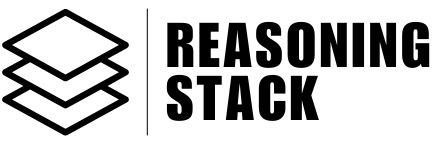Communication
Slack
Overview of Slack tools available in Reasoning Stack and how to use them after connecting your Slack workspace.
Welcome to the Slack integration docs. Once you connect your Slack workspace to Reasoning Stack, your AI agents and workflows can use the following tools to send messages, manage channels, handle files, and automate Slack operations programmatically.
Before accessing any Slack tools, connect your Slack workspace via the App Connection page. Without this, tool calls will fail due to missing authorization.
Slack Tool Categories
Messaging & Reactions
SLACK_SENDS_A_MESSAGE_TO_A_SLACK_CHANNEL– Posts a message to a Slack channel, direct message, or private group; requires content viatext,blocks, orattachments.SLACK_SCHEDULES_A_MESSAGE_TO_A_CHANNEL_AT_A_SPECIFIED_TIME– Schedules a message to a Slack channel, DM, or private group for a future time (post at), requiringtext,blocks, orattachmentsfor content; scheduling is limited to 120 days in advance.SLACK_UPDATES_A_SLACK_MESSAGE– Updates a Slack message, identified bychannelid andtstimestamp, by modifying itstext,attachments, orblocks; provide at least one content field, notingattachments/blocksare replaced if included ([]clears them).SLACK_CHAT_DELETE_MESSAGE– Deletes a message from a Slack channel.SLACK_ADD_REACTION_TO_AN_ITEM– Adds a specified emoji reaction to an existing message in a Slack channel, identified by its timestamp; does not remove or retrieve reactions.SLACK_REMOVE_REACTION_FROM_ITEM– Removes an emoji reaction from a message, file, or file comment in Slack.SLACK_ADD_A_STAR_TO_AN_ITEM– Stars a channel, file, file comment, or a specific message in Slack.
Reminders & Do Not Disturb
SLACK_CREATE_A_REMINDER– Creates a Slack reminder with specified text and time; time accepts unix timestamps, seconds from now, or natural language (e.g., ‘in 15 minutes’, ‘every thursday at 2pm’).SLACK_ACTIVATE_OR_MODIFY_DO_NOT_DISTURB_DURATION– Sets or updates the do not disturb (dnd) snooze duration in minutes for the authenticated user, pausing notifications immediately for the specified time.
Channels, Groups & Conversations
SLACK_LIST_ALL_SLACK_TEAM_CHANNELS_WITH_VARIOUS_FILTERS– Retrieves public channels, private channels, multi-person direct messages (mpims), and direct messages (ims) from a Slack workspace, with options to filter by type and exclude archived channels.SLACK_CONVERSATIONS_CREATE_CHANNEL– Creates a new Slack channel.SLACK_CONVERSATIONS_ARCHIVE_CHANNEL– Archives a Slack conversation channel.SLACK_CONVERSATIONS_INVITE_USERS– Invites users to a Slack channel.SLACK_CONVERSATIONS_JOIN_CHANNEL– Joins a user to a Slack channel.SLACK_CONVERSATIONS_KICK_USER– Removes a user from a Slack channel.SLACK_CONVERSATIONS_LEAVE_CHANNEL– Leaves a Slack channel.SLACK_CONVERSATIONS_MEMBERS– Lists members of a Slack conversation.SLACK_CONVERSATIONS_RENAME_CHANNEL– Renames a Slack channel.SLACK_CONVERSATIONS_SET_PURPOSE– Sets the purpose of a Slack channel.SLACK_CONVERSATIONS_SET_TOPIC– Sets the topic of a Slack channel.SLACK_CONVERSATIONS_CLOSE– Closes a direct message or multi-person direct message.
Users & Teams
SLACK_LIST_ALL_SLACK_TEAM_USERS_WITH_PAGINATION– Retrieves a paginated list of all users, including comprehensive details, profile information, status, and team memberships, in a Slack workspace; data may not be real-time.SLACK_ADD_ENTERPRISE_USER_TO_WORKSPACE– Assigns an existing enterprise user, not already in the target workspace, to a specific Slack workspace within an enterprise grid organization, optionally adding them to channels and defining their guest status.
Emoji & Reactions
SLACK_ADD_AN_EMOJI_ALIAS_IN_SLACK– Adds an alias for an existing custom emoji in a Slack enterprise grid organization.SLACK_ADD_A_CUSTOM_EMOJI_TO_A_SLACK_TEAM– Adds a custom emoji to a Slack workspace given a unique name and an image url; subject to workspace emoji limits.SLACK_EMOJI_LIST– Lists all custom emoji in a Slack workspace.
Files & External Content
SLACK_ADD_A_REMOTE_FILE_FROM_A_SERVICE– Adds a reference to an external file (e.g., Google Drive, Dropbox) to Slack for discovery and sharing, requiring a uniqueexternal idand anexternal urlaccessible by Slack.SLACK_FILES_UPLOAD– Uploads a file to Slack.SLACK_FILES_DELETE– Deletes a file from Slack.SLACK_FILES_INFO– Gets information about a Slack file.SLACK_FILES_LIST– Lists files in a Slack workspace.SLACK_FILES_SHARED_PUBLIC_URL– Creates a public URL for a Slack file.SLACK_FILES_REVOKE_PUBLIC_URL– Revokes a public URL for a Slack file.
App Management & Admin
SLACK_APPROVE_AN_APP_INSTALLATION_IN_A_WORKSPACE– Approves a pending app installation request within a Slack workspace; requires admin privileges.SLACK_APPROVE_WORKSPACE_INVITE_REQUEST– Approves an existing, pending invite request for a Slack workspace; this action is irreversible.SLACK_BULK_EXPORTS_ALL_WORKSPACE_MESSAGES– Initiates an export of all messages and files in a Slack workspace; restricted to workspace owners and admins.SLACK_BULK_EXPORTS_PUBLIC_CHANNEL_MESSAGES– Exports messages from public channels in a Slack workspace; limited to owners/admins.
Miscellaneous & Utilities
SLACK_CHAT_GET_PERMALINK– Retrieves a permalink URL for a specific Slack message.SLACK_CHAT_SCHEDULE_MESSAGE– Schedules a message to be posted in the future.SLACK_CHAT_UNSCHEDULE_MESSAGE– Cancels a scheduled message before it’s posted.SLACK_MARK_MESSAGE_AS_READ– Marks a message as read in Slack.SLACK_USERS_GET_PRESENCE– Gets the presence status of a user.SLACK_VIEWS_OPEN– Opens a Slack view (modal).SLACK_VIEWS_PUBLISH– Publishes a Slack view.SLACK_VIEWS_UPDATE– Updates a Slack view.SLACK_ASYNC_ACTION_ENDPOINT_FOR_INTERACTIVE_COMPONENTS– Handles callbacks from Slack interactive components (buttons, menus, dialogs) asynchronously via a request URL.SLACK_CALLS_AN_API_METHOD– Generic method to call any Slack API endpoint with parameters.
Usage Notes
- Handle channel, user, and message IDs carefully to avoid errors.
- Use scheduling, reminders, and DND tools to automate notifications and focus time.
- Combine messaging, file, and admin tools for advanced Slack automation.
Automate team communication, channel management, and workflow integrations by combining multiple Slack tools in your Reasoning Stack workflows.