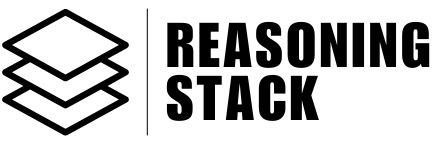Additional Features
Presentation Slides
Create, edit, export, and share beautiful AI-powered slides right in your workspace.
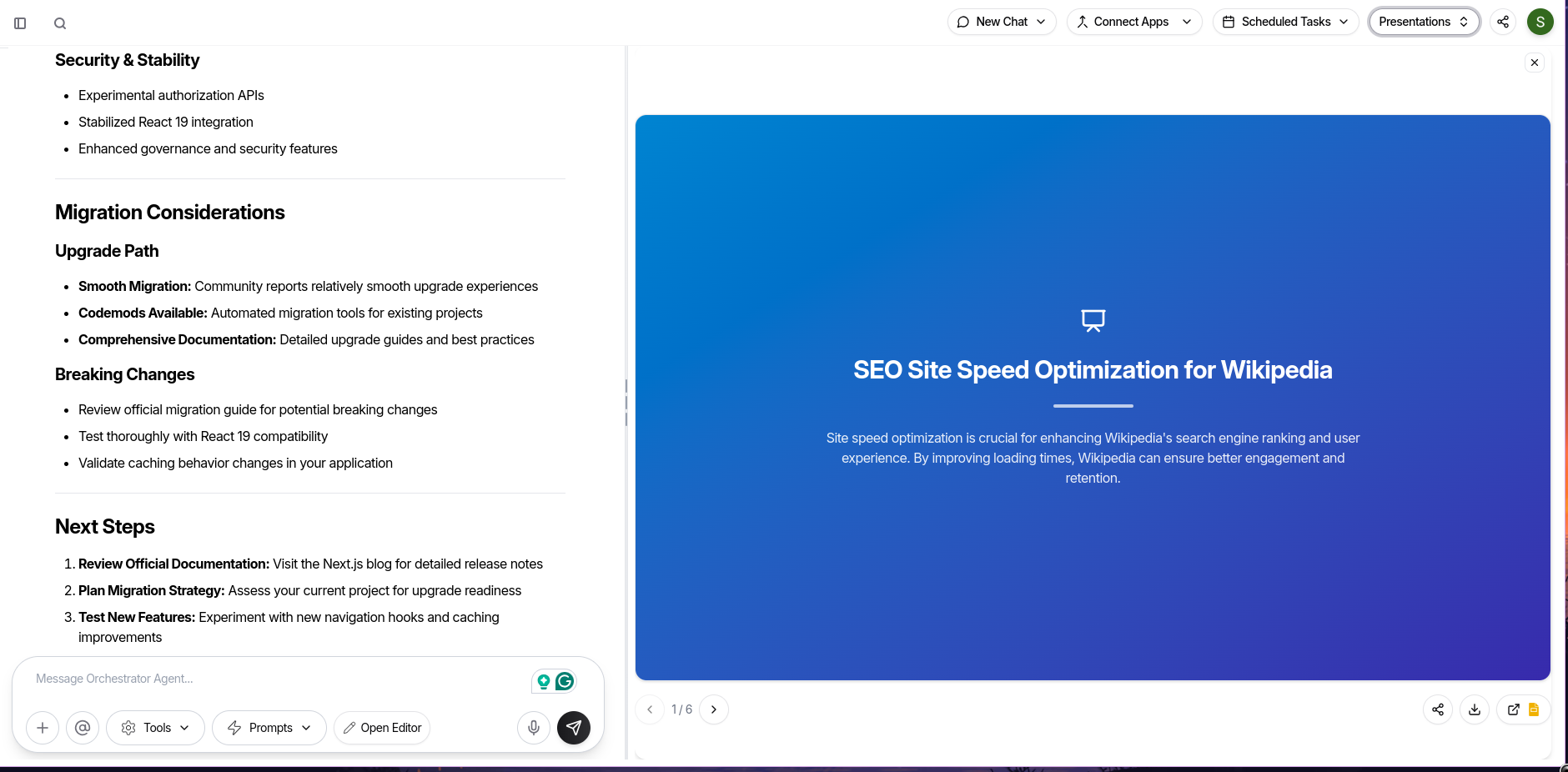 Generate, view, edit, and export slides for any topic—without leaving your workspace. The Presentation Slides module turns ideas into polished slides, complete with AI-generated images and design.
Generate, view, edit, and export slides for any topic—without leaving your workspace. The Presentation Slides module turns ideas into polished slides, complete with AI-generated images and design.
What You Can Do
- Create a new presentation
Start from any topic—just enter your subject and the number of slides you want. The AI generates a full deck, including text and visuals. - Update or edit slides
Change content, add instructions, or tweak slides one-by-one or in bulk. - Add, delete, or reorder slides
Insert new slides at any position, delete the ones you don’t need, or rearrange them instantly. - AI-powered images
Slides with image prompts will auto-generate visuals. If image generation fails, the editor will retry automatically. - Export or share
Download your deck as a PowerPoint file, send it straight to Google Slides, or get a shareable link to send anywhere.
Core Features
- Polished UI:
Smooth slide transitions, smart text formatting (supports bold, italics, quotes, lists, and images). - Live editing:
Edit slide titles, text, and content blocks directly. - Image support:
Drag in images, or let the AI auto-generate based on prompts. - Navigation:
Use arrow buttons to flip through your deck. Instantly see how many slides you have.
Export & Sharing Options
- Download as PowerPoint (.pptx)
Exports your current slides, ready for use in any standard presentation app. - Export to Google Slides
Connect your Google account to send your presentation straight to Google Slides with a single click. - Shareable link
Instantly generate a unique, shareable link. Anyone with the link can view your deck.
Automation
The Presentation Slides tool can be fully controlled by automation or AI agent calls using theGENERATE_PRESENTATION tool.
Supported Operations
- create:
Generate a new deck from a topic and slide count. - update:
Update content or style of a specific slide using instructions. - add:
Insert a new slide at a specific position. - delete:
Remove a slide by its index. - reorder:
Change the order of slides.
Parameters
operation(required):"create","update","add","delete", or"reorder"topic: Topic of the deck (required for create)slideCount: Number of slides to create (for create)slideIndex: Slide to update or delete (for update/delete)position: Where to add a new slide (for add)instructions: What to change/add (for update/add)existingSlides: Current slides (for update/add/delete/reorder)slideOrder: New order (for reorder)
Best Practices
- Give clear instructions for the AI when updating or adding slides for best results.
- Use Google Slides export if you want to collaborate or present live.
- Share the generated link for instant viewing—no logins required.
- Every edit is auto-saved locally; your progress is safe.
Turn your ideas into a pro-level presentation in minutes, right where you work—no design skills, no PowerPoint required.