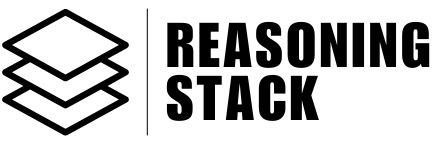Core Features
Editor
Rich text editor for creating, formatting, and managing content with AI-powered tools and seamless export options.
The Editor is your intelligent workspace for drafting documents, notes, reports, meeting summaries, and more—all with rich formatting, AI enhancements, and powerful export features.
It’s built for productivity, clarity, and seamless integration with your workflows.
Try out the Editor’s AI image features, export your first PDF, or connect Google Docs for instant cloud backup.
See also: Memory, Templates, and Content Automation for more productivity features.
It’s built for productivity, clarity, and seamless integration with your workflows.
What makes the Editor special?
- Real-time rich text editing:
Bold, italic, underline, headings, lists, blockquotes, code, images, and more—all with just a click. - AI-powered image generation:
Instantly create and insert images by typing a description (no need to upload). - HTML-first:
The editor only accepts and displays HTML content for full fidelity and compatibility. Markdown is automatically converted for you. - Export and integration:
One-click export to Google Docs, PDF, and DOCX. Save documents to your workspace or cloud storage. - Mobile-optimized:
Full editing features, even on smaller screens.
Key features
Rich Formatting
- Format text with bold, italic, underline, strikethrough, code, headings (H1–H4), and highlight.
- Organize information with bullet, numbered, and task lists.
- Insert links, images, and blockquotes.
- Support for superscript, subscript, and text alignment.
AI Image Generation
- Add visuals without leaving your document—just use the “Add Image” button or menu, describe the image you want, and it will be generated and inserted automatically.
- Position images as block elements or inline with your text.
HTML-Only Content
- All content in the editor is rendered and saved as HTML.
If you write or paste Markdown, it is automatically converted to clean, readable HTML. - This ensures your formatting is always preserved and ready for export or sharing.
Smart Content Handling
- Update: Replace the full content of your document with new text or HTML.
- Append: Add new content to the end of your existing document.
- Add Image: Instantly generate and insert an AI image at any point in your content.
Export Options
- Google Docs:
Instantly upload your document to your connected Google account as a new Google Doc (markdown conversion is handled for you). - PDF Download:
Save a PDF copy of your document with full formatting and images. - DOCX Download:
Export your content as a Word document. - Save to Workspace:
Save documents in your Reasoning Stack workspace for later editing or sharing.
Document Organization
- Every document is auto-titled using the first heading or first line of text.
- Documents are versioned—edits can be saved as updates or as new copies.
- Autosave ensures your work is never lost (even if you close the browser).
Toolbar Features
- Undo/redo
- Headings, lists, blockquotes, code blocks
- Bold, italic, underline, highlight, superscript, subscript
- Link and image management
- Text alignment (left, center, right, justify)
- Add images from device or via AI prompt
- One-tap export buttons
Using the Editor
- Start typing or paste your content.
- Format with the toolbar or keyboard shortcuts.
- To add images, click the image button and either upload or describe what you want (the AI will generate it).
- All formatting, lists, and images will always display correctly since everything is converted to HTML under the hood.
- Export or save at any time with a single click—no formatting headaches.
Tips & Best Practices
- For best results, write your content as you want it to appear—headings, paragraphs, and lists.
- If you paste Markdown, don’t worry: the editor will convert it to HTML and keep your formatting.
- Use the AI image generation for custom visuals—describe what you need in plain language.
- Always review your exported documents for formatting; occasionally, very complex layouts may need tweaks after export.
Troubleshooting
- If you see plain text instead of formatting, make sure you are providing HTML or let the system auto-convert your Markdown.
- If an image fails to generate, try simplifying your prompt or checking your internet connection.
- Exports to Google Docs or PDF may require you to connect your Google account or allow popups in your browser.
Security & Privacy
- Your content is autosaved locally and, if you choose, to your workspace account.
- Exported files are processed securely and never shared with third parties.
- AI-generated images are created on demand and never stored unless added to your document.
Next steps
Ready to turn your ideas into polished documents?Try out the Editor’s AI image features, export your first PDF, or connect Google Docs for instant cloud backup.
See also: Memory, Templates, and Content Automation for more productivity features.