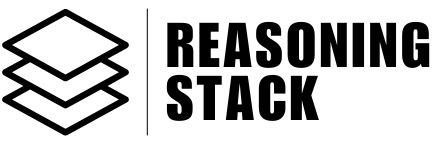Additional Features
Spreadsheet Editor
Instantly edit, organize, and export data in a spreadsheet-style table.
Manage, edit, and organize your data directly in the Spreadsheet Editor. Add, edit, or remove rows and columns on the fly—no setup, no friction. It’s as close to a lightweight Excel/Google Sheets experience as you can get, but inside your app.
The Spreadsheet Editor is designed for users who want fast, direct data manipulation—without all the nonsense of traditional spreadsheets. If you know what you’re doing, you’ll love how fast it is. If not, you’ll figure it out in about 30 seconds.
What You Can Do
-
Add and remove columns
Instantly add columns. The editor avoids duplicate column names automatically. Rename columns by typing directly into the header. Delete any column by clearing its name. -
Add and remove rows
Hit “Add Row” to insert a new row. Each row is uniquely identified. Remove any row in one click. -
Edit cell values
Click any cell to edit its value. Press Enter to save, Tab to move between cells, and Escape to cancel. -
Export your data
- To Google Sheets: Connect your Google account and send your table data directly to a new Google Sheet in one click.
- To CSV: Instantly export your table as a CSV file—no setup, no questions.
-
Clear all data
Nuke your sheet in one click. There’s no “Are you sure?” dialog—this is for people who know what they’re doing.
Key Features
- Real spreadsheet feel
Inline cell editing, keyboard shortcuts (Enter, Tab, Escape), and easy navigation. - Quick column/row controls
Add or delete rows/columns as fast as you can click. - Unique column headers
If you try to add a duplicate header, the editor auto-fixes it for you (Column,Column_1, etc.). - Clipboard and export support
Copy a Google Sheets link after exporting, or download CSV instantly.
Integrations
- Google Sheets
If not connected, the editor prompts you to connect. Once connected, you can export your data instantly and get a direct link to your new Google Sheet.
Pro Tips
- Clicking “Clear All” deletes everything in your table. No warning.
- Column headers are required—no header, no data.
- You can type directly into column headers to rename them.
- You can only edit one cell at a time. Keyboard shortcuts make editing fast.
- If you add a row or column and something lags, it’s likely still processing—look for the spinner.
Supported Operations
You can perform these actions via UI or as part of automated workflows:- populate: Fill the table with a batch of rows (used for automations).
- update_cell: Change any individual cell’s value.
- add_row: Add a new row, optionally pre-filled with data.
- add_column: Add a new column by name.
- set_headers: Set column headers for a fresh start.
- clear: Delete all headers and rows at once.
Error Handling
- If Google Sheets export fails, you’ll get a clear error.
- If you try to perform an operation without the required data (like no rowId for update), you’ll get an instant error.
- Rapid-fire clicking is throttled—don’t mash the buttons.
The Spreadsheet Editor is designed for users who want fast, direct data manipulation—without all the nonsense of traditional spreadsheets. If you know what you’re doing, you’ll love how fast it is. If not, you’ll figure it out in about 30 seconds.