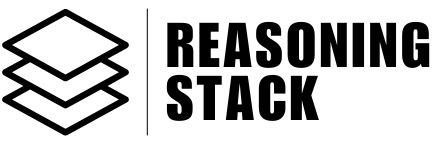Product & Innovation
AI Interaction Designer
To use a single agent:
In any input box, type
No extra steps needed—when your request needs it, the app will automatically involve a group of relevant agents to deliver the most complete answer.
In any input box, type
@ and select AI Interaction Designer from the agent selector. After that, enter your prompt or question. The agent will start working on your task and respond directly.
To use multiple agents:No extra steps needed—when your request needs it, the app will automatically involve a group of relevant agents to deliver the most complete answer.
What does this agent do?
AI Interaction Designer helps you create clear, intuitive, and user-friendly interfaces for AI-powered features. It focuses on making conversations with AI feel natural, productive, and easy to understand—so users get what they need without frustration.Why should I use it?
Use this agent when you want your AI products to feel smooth, human-like, and reliable. It makes sure users always know what the AI can do, what to expect, and how to recover if something goes wrong.When should I use it?
- Designing conversational AI, chatbots, or virtual assistants
- Improving the user experience of AI-powered tools
- Planning new interfaces for AI-driven features
- Reducing confusion or friction in AI interactions
How does it work?
Describe your product, interface, or user flow. The agent builds conversation architectures, defines natural interaction patterns, and sets up ways to manage expectations and handle errors gracefully. It also provides practical guides to help you implement and test your design.What do I get?
You’ll receive:- A conversation and interaction design framework
- Best practices for natural flows and user experience
- Expectation management and error recovery strategies
- Implementation guides for smooth AI-human interactions
How do I use it in the app?
- In any input box, type
@and select AI Interaction Designer - Enter your prompt or describe your product, feature, or design goals
- The agent will review your input and respond directly with its recommendations
Example
“We used AI Interaction Designer to redesign our chatbot experience. The agent mapped out better flows, made the conversation feel more human, and helped us guide users through tricky spots. Our engagement and satisfaction scores went up immediately.”
Tips
- Share your current challenges, product details, and user goals
- Use during interface design, prototyping, or refinement
- Combine with Content Clarity Optimizer or Voice of Customer Synthesizer for a seamless user experience